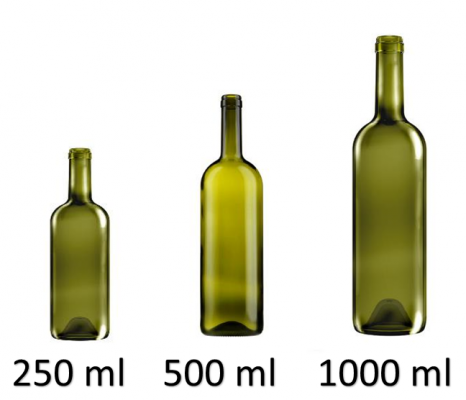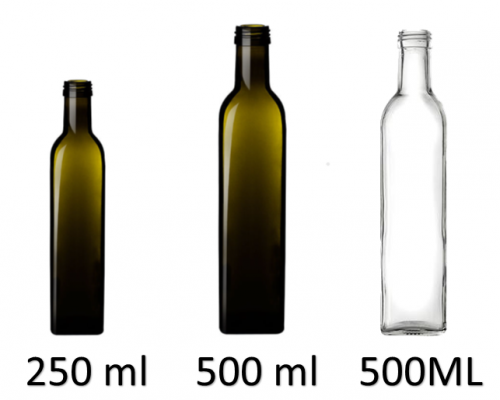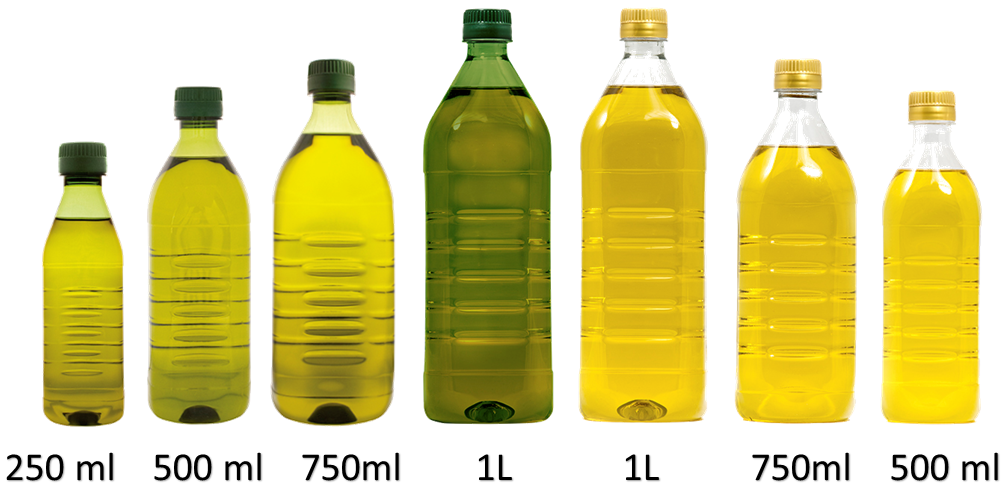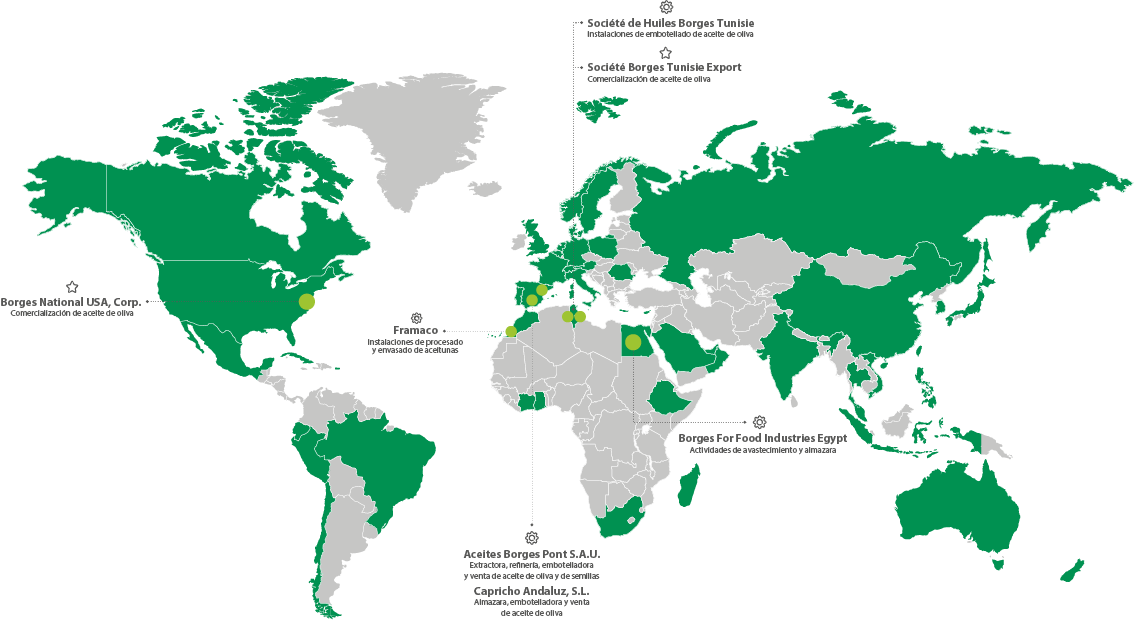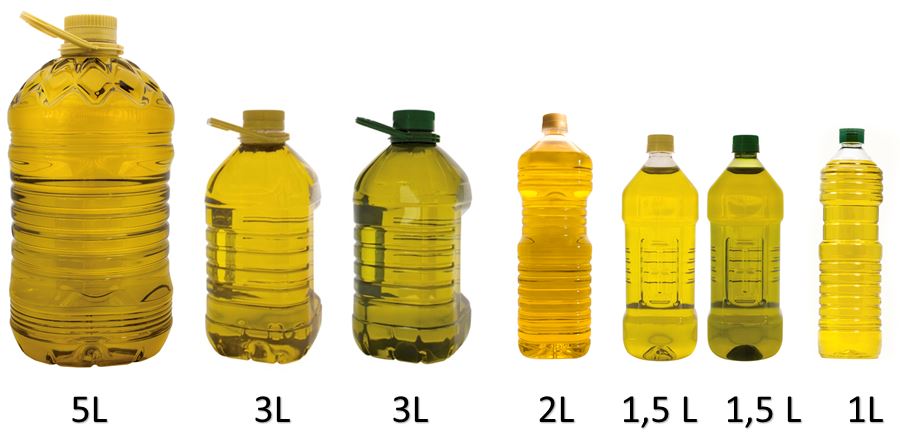COOKIES POLICY OF THE WEB
In relation to Cookies while browsing
The cookie (or computer cookie) is a small information sent by a website and stored in the user’s browser, so that the website can consult the user’s previous activity.
Table of cookies of this portal
| Cookie Name | Type | Purpose | Duration |
| viewed_cookie_policy | Required | The cookie is defined by the GDPR cookie consent connector and is used to indicate whether or not the user has consented to the use of cookies. It does not store any personal data. | 11 months |
| cookielawinfo-checkbox-non-necessary | Required | This cookie is defined by the GDPR cookie consent connector. The cookies are used to give the user’s consent to cookies in the “Not required” category. | 1 year |
| cookielawinfo-checkbox-necessary | Required | This cookie is defined by the GDPR cookie consent connector. The cookies are used to give the user’s consent to cookies in the “Necessary” category. | 1 year |
| PHPSESSID | Required | This tab is native to PHP applications. The tab is used to store and identify a user’s unique session ID for the purpose of managing the user’s session on the website. The password is a session password and is deleted when all browser tabs are closed. | 1 year |
| test_cookie | Required | Test the cookies insertion. | 11 months |
| _ga | Statistical | The cookie is used to calculate data on visitors, sessions, campaigns and to track site usage for the site analysis report. The cookies store information anonymously and assign a randomly generated number to identify unique visitors. | 2 years |
| _gat | Statistical | These cookies are installed by Google Universal Analytics to restrict the percentage of applications in order to limit data collection in high traffic areas. | 1 minute |
| _gid | Statistical | The cookie is used to store information about how visitors use a website and helps to create an analysis report on how the website is performing. The data collected, including the number of visitors, the source from which they came, and the pages visited anonymously. | 1 day |
MANAGE COOKIES
You can allow, block or delete the cookies installed on your computer by plugging this website or configuring the browser options installed on your computer.
If you are not sure what type and version of browser you use to access the internet:
HOW TO MANAGE COOKIES IN WINDOWS
Google Chrome
- Click on the Chrome menu located in the browser toolbar.
- Select “Settings”.
- Click on “Show advanced options…”
- In the “Privacy” section, click on the “Content Settings…” button.
- In the “Cookies” section, you can choose the options given below: Delete cookies, block or allow cookies by default, include exceptions for cookies from specific domains or websites.
- For more detail see the Google Chrome help.
Mozilla Firefox
- At the top of the Firefox window, click the Firefox button and select “Options”.
- Select the “Privacy” panel.
- In “Firefox you will be able to choose “Use custom settings for history”.
- Check the option “Accept cookies” to activate them, and uncheck it to deactivate them.
- If you do not want to receive cookies from third parties, unmark “Accept cookies from third parties”.
- You can consult Mozilla’s help for more information
HOW TO MANAGE COOKIES ON MAC
Google Chrome
- Click on the Chrome menu located in the browser toolbar.
- Select “Settings”.
- Click on “Show advanced options…”
- In the “Privacy” section, click on the “Content Settings…” button.
- In the “Cookies” section, you can choose the options given below: Delete cookies, block or allow cookies by default, include exceptions for cookies from specific domains or websites.
Mozilla Firefox
- In the menu bar, click on the Firefox menu and select “Preferences…”.
- Select the Privacy panel.
- In “Firefox you will be able to choose “Use custom settings for history”.
- Check the option “Accept cookies” to activate them, and uncheck it to deactivate them.
- If you do not want to receive cookies from third parties, unmark “Accept cookies from third parties”.